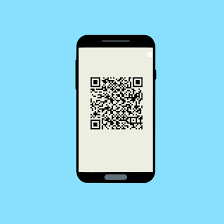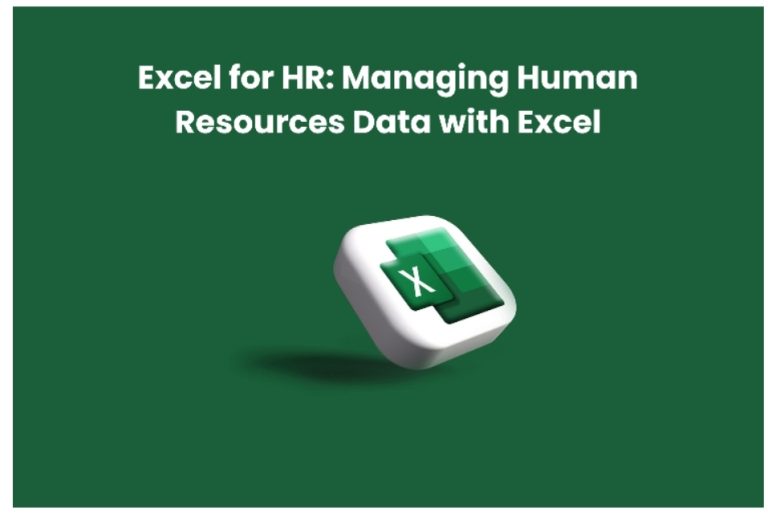Battery Drain Solutions for OnePlus Phones
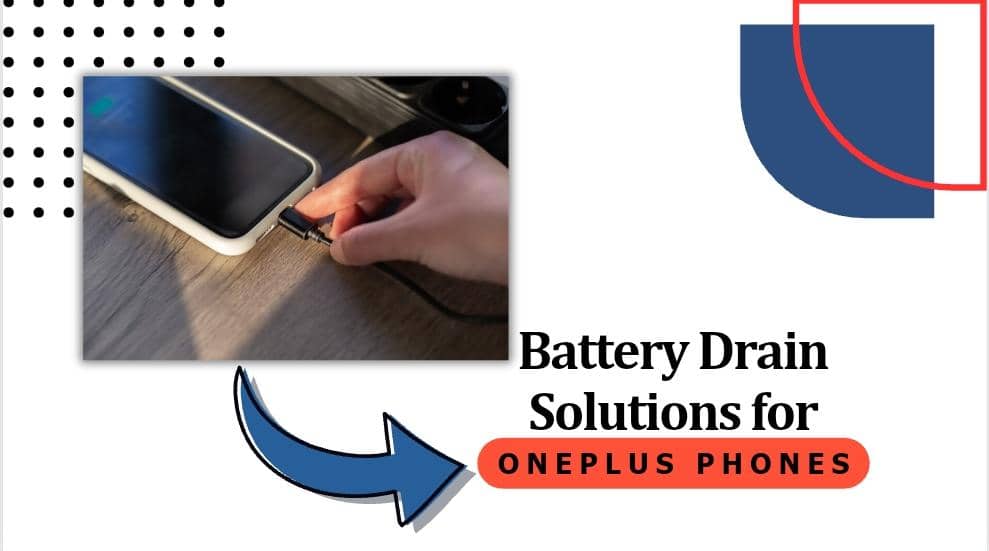
Battery drain is a prevalent issue among OnePlus phone users and it can greatly affect the device’s performance and user experience. If you’re experiencing fast battery drain on your OnePlus device, there are several solutions you can try to enhance battery life and optimize performance.
1. Check Battery Usage:
To troubleshoot battery drain on your OnePlus phone, begin by examining battery usage. Navigate to Settings > Battery > Battery Usage to view a compilation of applications along with their corresponding battery usage percentages. This allows you to pinpoint any apps or services that are excessively draining the battery.
By identifying these culprits, you can take necessary actions such as adjusting app settings, limiting background activity, or considering alternative apps with lower power consumption. Understanding which apps contribute to battery drain is the first step towards optimizing battery life and improving overall device performance.
2. Optimize Screen Brightness and Timeout:
Consider optimizing screen brightness and timeout settings to save battery power on your OnePlus phone. Reduce screen brightness to a comfortable level and adjust the screen timeout to a shorter duration, like 30 seconds or 1 minute, ensuring the screen turns off promptly when not in use. These adjustments can significantly extend battery life by reducing unnecessary power consumption from the screen.
3. Disable Unused Features:
To conserve battery power on your OnePlus phone, disable or limit unused features. For instance, turn off Wi-Fi, Bluetooth, and GPS when not in use, as they can drain the battery even when idle. Additionally, disable background app refresh and automatic syncing for apps that don’t require real-time updates. By managing these features, you can minimize unnecessary battery consumption and extend the device’s battery life.
4. Enable Battery Saver Mode:
To prolong battery life on your OnePlus device, utilize the built-in Battery Saver mode. Access Battery Saver mode by navigating to Settings > Battery > Battery Saver and switching the toggle to On. This mode conserves battery by reducing background activity and optimizing performance. You can also customize Battery Saver settings to activate automatically when the battery reaches a specified percentage. This feature helps to maximize battery efficiency and extend usage time between charges.
5. Update Software:
Make sure your OnePlus phone has the latest software version available. Software updates frequently contain bug fixes and optimizations that can enhance battery life and overall device performance.
To verify and install any available software updates, go to Settings > System > System Updates. This ensures your device is up to date, providing you with the latest improvements and enhancements for better functionality.
6. Monitor App Usage and Manage Background Processes:
Monitor app usage on your OnePlus phone and close any apps running in the background that you’re not actively using. You can manually force close apps by accessing the Recent Apps menu and swiping away individual apps. Alternatively, you can tap “Clear All” to close all background apps at once. This practice helps conserve battery power and optimize device performance by reducing unnecessary background activity.
7. Use Adaptive Battery and App Standby:
Utilize the Adaptive Battery and App Standby features on your OnePlus device to optimize battery usage. These features automatically restrict battery-intensive apps and background processes to prolong battery life. While enabled by default, you can customize their settings in Settings > Battery > Adaptive Battery and Settings > Battery > App Standby. By leveraging these features, you can efficiently manage battery consumption and enhance the overall performance of your device.
8. Factory Reset:
If you’ve attempted all other troubleshooting methods and continue to experience significant battery drain issues, you should perform a factory reset on your OnePlus phone. Keep in mind that a factory reset will delete all data and settings on your device, so it’s important to back up your important data before proceeding.
Conclusion:
Addressing battery drain on your OnePlus phone requires a combination of troubleshooting steps and optimization techniques. You can significantly improve battery life and optimize device performance by checking battery usage, adjusting settings, enabling battery-saving features, and monitoring app activity. However, if severe battery drain persists despite these efforts, a factory reset may be necessary, although it’s essential to back up your data beforehand.
Stay vigilant and proactive in managing your device’s battery usage to ensure a seamless user experience with your OnePlus phone. For professional assistance with device issues beyond battery optimization, consider reaching out to Screen Fixed, a reputable service provider specializing in phone repairs and technical solutions.